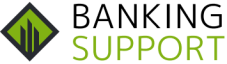Canara Bank is one of the Largest Public sector Banks in India Owned by the Government of India. The Bank was established in Mangalore in 1906 by Ammembal Subba Rao Pai. Canara Bank is one of the oldest Public sector banks in India. The Bank has More than 6310 Branches & 8851 ATMs Spread across the Country. Canara Bank offers various Banking and Financial Services such as Savings/Current Account, Investments, ATMs, Mobile Banking, and canarabank netbanking.
With the Help of canarabank netbanking, Customers can access their account 24×7 Without any Hassel and Monitor their account activity from Anywhere. Customers can Avail services like Canara Bill Pay which is Your one-stop solution to Make all Types of Payments such as utility Bills, Post Paid Mobile Bills, Landline, DTH, and Many More.
Also Read – Canara Bank Net Banking Login | Online Banking Overview
Furthermost Customer Retail and Corporate Customer Both can also use Canara eTax Service to Pay Income Tax, GST, Donations through canarabank netbanking. Additionally, as a part of canarabank netbanking Customers can Transfer Fund, Download Account statements, Monitor Account Activity, and Do Many More Such Banking Transactions.
To Avail the Canara Bank Net Banking Services, Account Holders need to First Complete the Registration. You can complete the registration Process online or You can also visit Your Nearest Canara Bank Branch. Follow the steps below for the Net Banking Registration online.
Table of Contents
Canarabank netbanking Registrations
- Visit the official website of Canara Bank and Click on Net Banking Lite – ( Retail ) Click Here
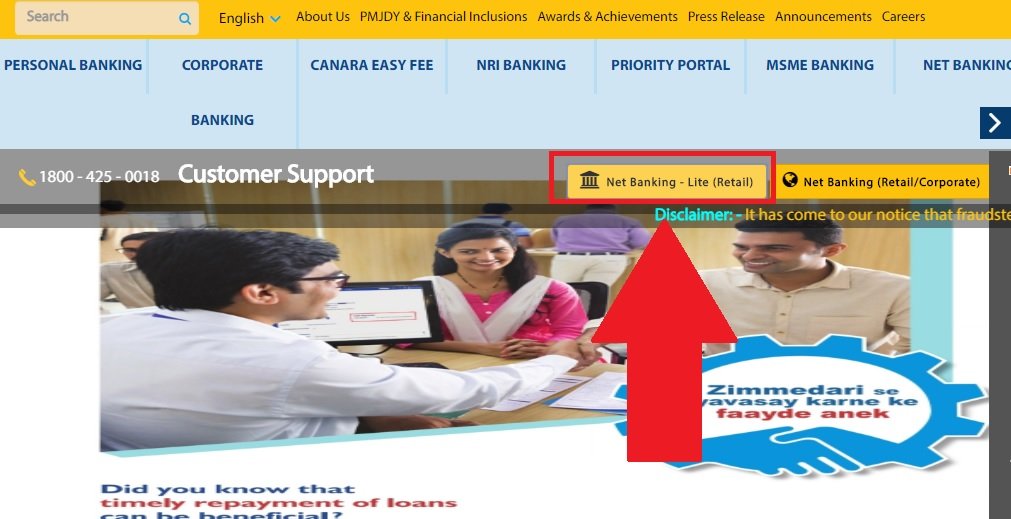
- Once You have clicked on Retail Net Banking a Page Login Page will open where You have to click on New User.
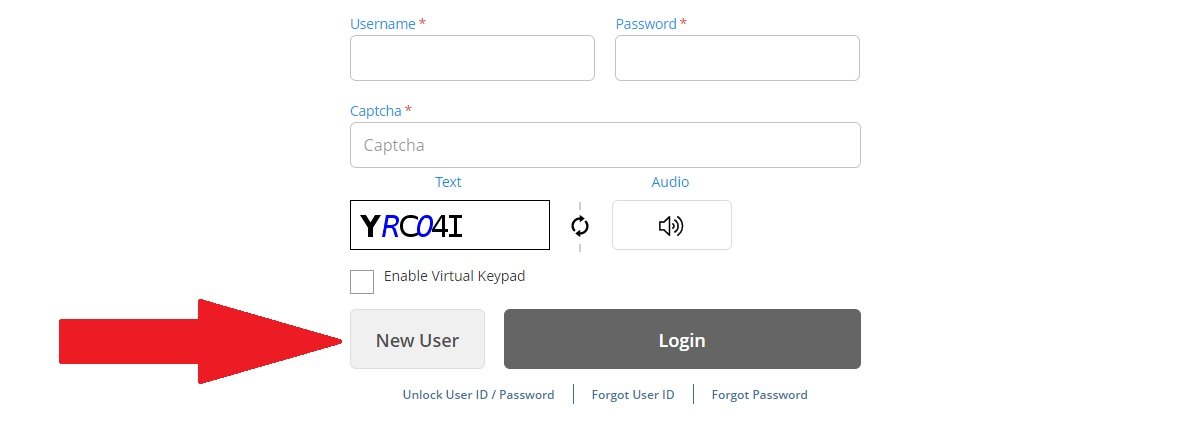
- You will be Redirected to New Terms and Condition Page where You have to click on I Agree.
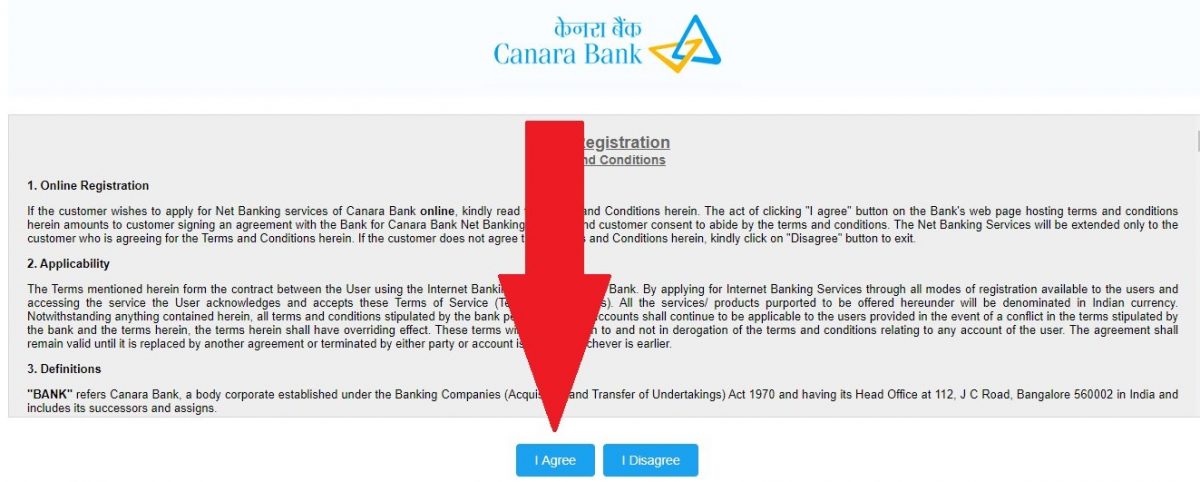
- Now You have to Fill in Details Like Your Account Number, Debit Card Number, Registered Mobile Number, Customer ID, Last Detail of Debit/credit card Transactions, and click on Agree to Continue.
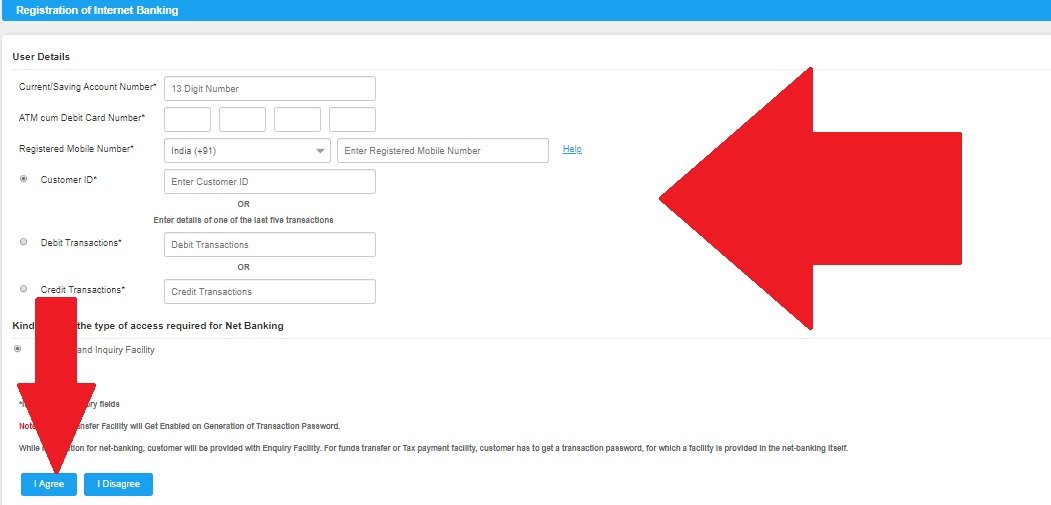
- Now You will receive an OTP on Yur Registered Mobile Number. Enter the OTP and Click on Submit.
- Once Submitted Now Select Your Login Password, Confirm it, and Click on submit.
- A successful Message will Be displayed on Your Screen with Your Registered User ID.
This is How You can successfully Register for canarabank netbanking online. Now You can log in to Your Account with the Help of Your User ID & Password.
How to Login to Canara Bank Net Banking Account?
Step 1 – Visit the official website of Canara Bank and Click on Net Banking Lite – Retail
Step 2 – A Login page will open Where You have to Enter Details Like Username, Password, Captcha and Click on login.
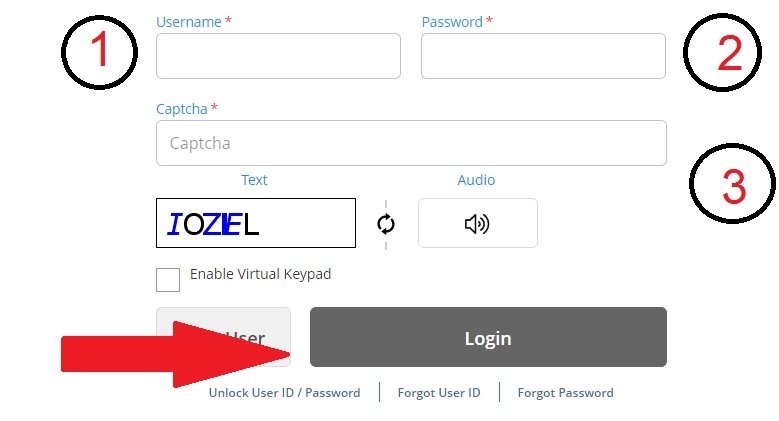
Once Clicked on Login, You will be Redirected to Your Canara Bank Internet Banking Dashboard. Now You can Access your all details and Banking Service there.
How to Reset Forgotten Password on Canara Bank Net Banking?
There are times when we Forget our Password or Need to Change it because of a Security Issue. In Case If You also want to Reset or Change Your Password, You can Follow the Steps Mentioned Below.
Step 1 – Visit the Net Banking Password Reset Page on Canara Bank. Click Here
Step 2 – Now You have to Enter Details Like Your User ID, Date of Birth, User Type, Account Number, Method of Password Reset, New Password, and click on Submit.
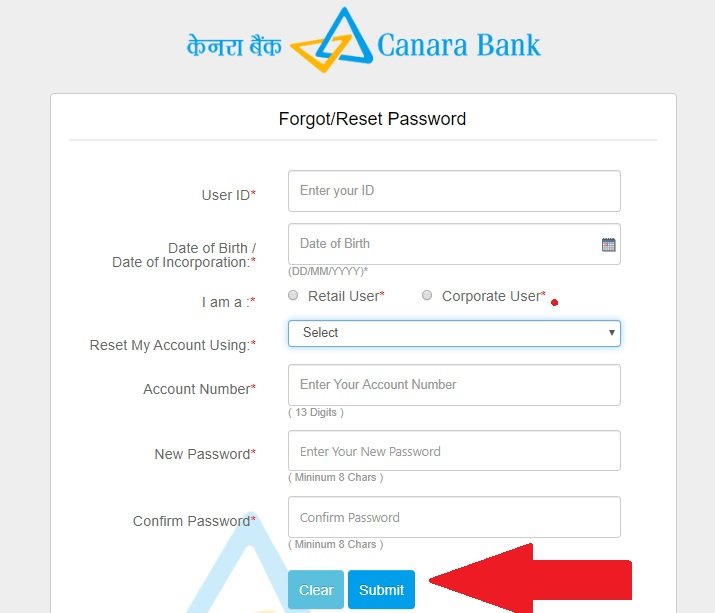
This is How You Can Reset Your canarabank netbanking Password. While Choosing the New Password for Your Account Make sure to use the Combination of Alphabet, Symbol, and Number to Make it Strong. If you will Choose an Easy Password anyone can Guess it and Easily log in to Your Account without Your Permission. So It’s better to Always Choose a Strong Password.
How to Generate User ID For canarabank netbanking?
In order to Generate Your User ID Click Here, You will be Redirected to New Page Where You have to Enter Your Customer ID & Mobile Number and Click on Submit. If you don’t know Your Customer ID kindly check your passbook for the same.
canarabank netbanking Features
The Canara Bank Net Banking Allows You to Manage Your Bank account online. Canara Bank Provides Various Services through their Online Banking Portal. Forget about visiting Bank and Standing in Long Queue Just to Check account Balance or Fund Transfer. With Canara Bank Net Banking all these services can be accessed on Your Fingertips.
- Fund Transfer – The Account Holders who have access to Internet banking can Transfer fund to own or third Party Bank Account using the NEFT RTGS Service. You can also Add New beneficiaries or Delete old Ones from the List.
- View Account Statement – You can View all the Details of Your Account using the Internet banking Service. Monitor all Debit and Credit transactions to Manage Your Account in Better Way. You can also Download the Account Statement for Better tracking.
- Block Lost/ Stolen Debit card – There are times when You need to block Your ATM card because You lost or it Got Stolen. Now You don’t need to visit Bank to Block Your Card. It can be done Easily through canarabank netbanking.
- Monitor Loan Account – Internet Banking Allows You to see all the details of your Loan Account. All the transactions can be viewed Date wise. There is an EMI Calculator also Available to Calculate Your EMI.
Other Features of Internet Banking
- Pay Tax Online – Taxes like GST or any State Government tax can be also Paid through the Internet Banking Account. An individual having Valid GSTIN Allotted by Government can Avail this Service. To Pay Your GST Click Here.
- Request for New Cheque Book – If Your Cheque Book is Filled and You want New one, You can use Your Internet banking Service to Request New cheque Book From Bank. New Cheque Book Will Be delivered to Your Registered Address.
- Bill Payment – With the Help of Canara Bank Internet banking, Account holders can Pay their Electricity, Insurance, and Water bill online without any Hassel. You can also Recharge Your DTH and Prepaid Mobile from the Net Banking Account.
The FAQ ( Canara Bank Net Banking )
Who can Apply for Internet Banking?
Anyone Having a Savings or current account with Canara Bank can Apply for Internet Banking.
Where Do I Get Application For Internet Banking?
You can obtain the Application from any of the Canara Bank branches or You can Also Download it through Canara Bank’s official website Here.
What are the Charges of Internet banking?
As of now, the Internet Banking Facility is FREE of Cost. You don’t need to pay for anything.
Which is the site to Access the Internet Banking Facility?
You can access the Internet Banking From www.canarabank.com
I have forgotten my Password, What Can I Do Now?
You can Reset Your Net Banking Password from the Login Page. We have shared the Detailed information Above.
What Can I Do To Protect Myself From Hackers?
- Always update Your Password
- Never Click on Any suspicious Mail, They Might steal Your password.
- Use the Latest updated Antivirus.
- Don’t share Your Password with Anyone.
- updated Your operating System and Browser with Latest Patches.
In Conclusion
The internet banking facility one of the best services Canara Bank Introduced to Enhance the Banking Experience of their Customers. You can Do all the Banking transactions through the Canara Bank Net banking.
- Also Read – Canara Bank Timings – Working Hour & Lunch Break
I hope we have cleared all your queries related to canarabank netbanking through this Article. In case if You have any Question or Doubt related to the same, You can share with us in the comments below and we will Get Back to You As soon as Possible.