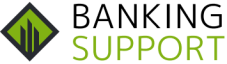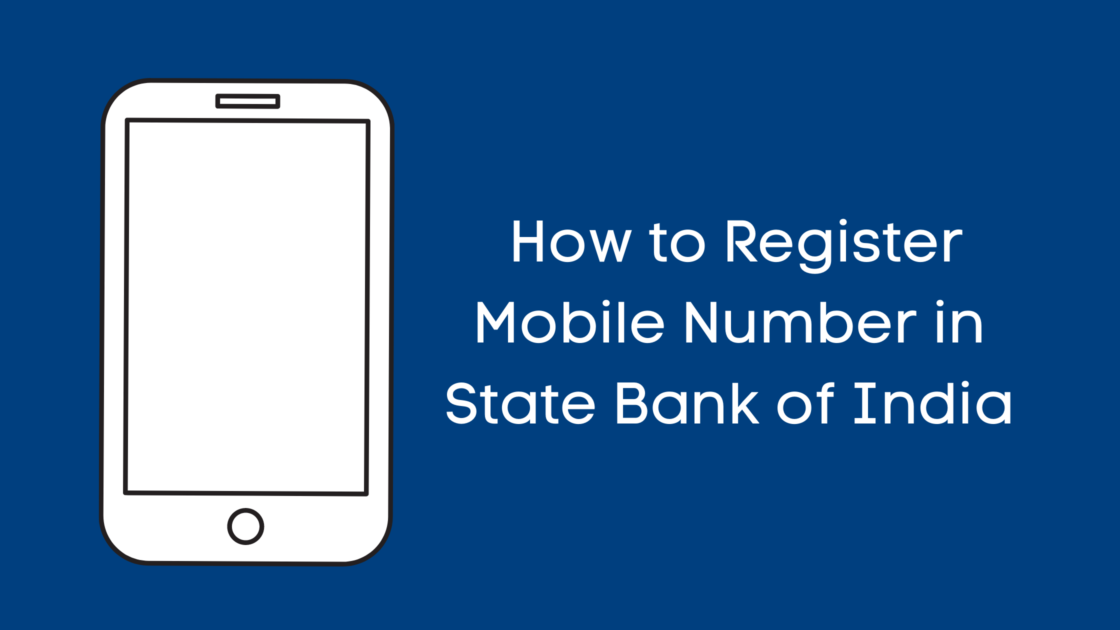Do You have an account with the State Bank of India and want to change Your Mobile Number? If Yes then You are at the right place. This Article Shares all the information about How to change mobile number in SBI.
State Bank of India is the Largest Public Sector Bank in India. The Bank offers various Banking & Financial Services to its Customers which Includes Mobile Banking. Having Your Mobile Nuber Registered with Your SBI Bank Account Allows You to Access various Banking Services through Mobile Banking.
With the help of a registered mobile number, you can stay updated 24×7 about all Your transactions. Previously to update or change Your Mobile number You have to visit Your Branch and Submit the Mobile Number registration Form. But with Banking Digitalization, You can update Your Mobile Number online using the SBI Internet Banking Services.
Below We have shared the Easiest to Update Your Mobile Number in SBI without Visiting Your Home Branch. Please Follow the Steps Mentioned Below to Update Mobile numbers in Most Convenient Way.
Table of Contents
How to change mobile number in SBI Using Internet Banking
- Visit the official Website of SBI Internet Banking.
- Login to Your Account with the username & Password.
- Navigate to Profile Tab & click on the ‘Personal Details’ Link.
- Enter Your profile Password, Your Name, Mobile Number will be displayed.
- Click on Link ‘Change Mobile Number-Domestic only.
- A new screen will Open ‘Personal Details-Mobile Number Update’ with three tabs ‘Create Request’, ‘Cancel Request’, and ‘Status’.
- Enter Your New Mobile Number & click on Submit Button.
- A pop-up message will open ‘Verify and confirm your mobile number. Click on OK to Proceed.
On the Next Screen, three Different options will Appear for approval of the change of mobile number. You can verify Your Mobile Number with OTP, ATM, or Approval through Contact Centre.
We are Going to use OTP (one-time verification) to Update our New Mobile Number. Follow the Steps Mentioned Below.
- Click on By OTP on both the Mobile Number & proceed.
- Select Your Account & click on Proceed.
- You will be redirected to the State Bank of India ATM Validation.
- Select the active ATM card and click on the ‘Confirm’ button.
- On the Next Screen, Enter Your ATM card Details Like Expiry Date, PIN, Card Holder Name & click on Proceed.
- On successful validation, You will receive an OTP on Your old & new Mobile Number.
- You have to send an SMS from Your old & new Mobile Number in this Format t ACTIVATE <8 digit OTP value> <13 digit reference number> to 567676
- Once Successfully Registered, You will receive an SMS on Your Registered Mobile Number.
How to Change Mobile Number through Contact Centre
If you are not able to register Mobile Number with OTP, You can also do it with the help of the contact center. Follow the Steps For Approval through Contact Centre.
- Select Approval through Contact Centre & Proceed.
- Select Your Account Click on ‘Proceed’
- You will be redirected to the New Page “The State Bank of India ATM card Validation”
- Select Your Active ATM card and click on Confirm.
- On the Next Screen, ATM card Number will be Displayed. Enter The Card Details Like Card Number, Card Holder Name, Expiry Date & click on Proceed.
- On successful validation, a Message will be Displayed on Your Screen.
- You will receive an SMS on Your New Mobile Number with the reference number.
- A Bank Executive will call You within 3 Working Days to verify Your Identity.
- On Successful Validation, You will receive an SMS on Your Registered Mobile Number.
In Conclusion
We Hope this Article solve all Your Queries about How to change mobile number in SBI. If You have any Doubts about SBI Mobile Number Registration, You can Get in touch with the SBI Customer Care toll-Free Number at 1800 11 2211.